|
|
|
|
|
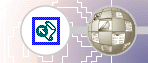 |
Publishing the Millennium Celebration Web
When you publish your web on the World Wide Web — or your company intranet — FrontPage automatically verifies your hyperlinks, the addresses of your pages, and the paths to your files.
FrontPage displays the Publish Web dialog box. Here, you specify the location on the World Wide Web or your corporate intranet to which you want to publish your web. Your Internet service provider can tell you this information. You need Internet access through an Internet service provider before you can publish your web to the World Wide Web. If you want to sign on with a Web Presence Provider that can host FrontPage-enabled webs, click the WPPs button in the Publish Web dialog box.
FrontPage publishes the current web from your computer to the World Wide Web or intranet Web server you specified.
If FrontPage detects that you are publishing to a Web server that does not support the FrontPage Server Extensions, it will publish the current web via the FTP file transfer protocol. If the Web server to which you are publishing your webs has the FrontPage Server Extensions installed, your webs will have full functionality of FrontPage-based components and Web scripts that you may have inserted on your pages.
Publishing webs to a Web server that does not have the FrontPage Server Extensions installed may disable some functionality contained on your pages, such as the feedback form you added. FrontPage will display informational messages during the publication process to alert you of such conditions. During the publishing process, FrontPage displays a progress bar to indicate how much time is required to transfer your web to the target Web server.
The speed at which FrontPage publishes your web depends on your connection speed, as well as the number and complexity of the pages and files in your web.
When FrontPage has successfully published your web, it provides a hyperlink to your new Web site in the confirmation dialog box. Click the link to open the published Web site in your Web browser. Finishing Lesson 2Congratulations, you have successfully completed the FrontPage Tutorial. You are now ready to create and publish your very own FrontPage-based webs. |
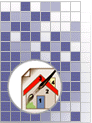 |
| Last Updated April 1999
©1999 Microsoft Corporation. All rights reserved. Terms of Use. |
|||